Website Editing Tips For Creating A New Post
Before diving in please skim through the three pages on creating new post. The other pages are:-
These tips are based upon a Website supplied by Website-Doctor.com, however in general they will apply to many WordPress websites.
Click on Posts > Add New
Give the post a name – this will be public and should be unique. A brief description makes a lot of sense
Example: – Ladies Open Results 3rd August 2023
Think long term if in a few months time if you have a similar post what will you call that?
These notes do not go through every option – that could run to many pages, this is sufficient to create your first post.
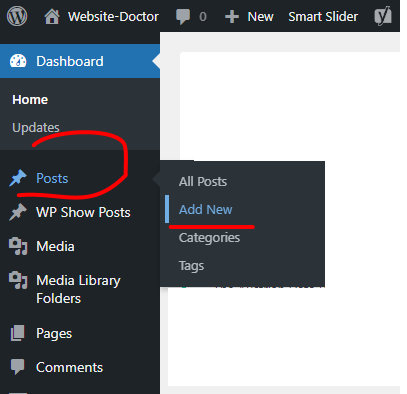
Click the black box with the white plus sign
This provides access to all sorts of clever tools. The appearance of what the black box brings up will depend upon what you have been using.
The most frequently used tools are;-
- Headline
- Paragraph
- Grid
- Image
- List
These can be found by starting to type for example He will bring up the Headline block.
Pa – paragraph
Image – there is a choice of two image blocks. Select the blue one with the sun icon. (This allows a number of extra options to enhance its look.)
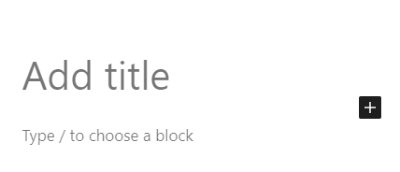
Preparing To Add
An Image
To add an image to the website page it needs to be uploaded first.
To ensure success the image size must be less than 2mb. If you have just taken the image on your smart phone it might well be larger than 2mb. If it is you will need to reduce it in file size.
Chances are the width will also be larger. An Android phone on best quality takes picture which is 4640 pixels wide by 3472 pixels deep. and is 16.1Mb in size.
Aim to upload pictures which are no more than 1920 pixels wide by 1080 deep – that would be whole screen on a large screen. 960 pixels wide by 800 pixels would be probably the maximum size for a portrait picture and 900 by 450 for a landscape picture.
You need to size your picture before you upload it. Giving your picture a descriptive name will also be helpful. As there will be more than one picture.
Media Library Folders is a plugin which enables you to organise photos in a way which replicates folders on your computer.
If you are the Ladies section of a golf club and there is a folder called Ladies putting your picture in there makes good sense when you want to find / edit / manage photos in the future.
click on the folder and then click the Up arrow to load the picture.
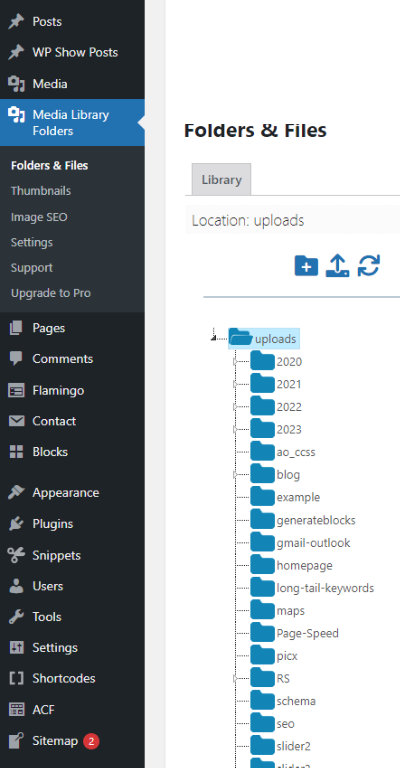
Adding A Picture
Once you have uploaded your picture if you click the black square with the white cross you will see the uploaded pictures. Chance are the last picture will be the one you uploaded. That will have a blue box and a white tick and in the bottom right corner the word Select will be visible. Click on that. and that picture will now be on your page.
To add more text click and click the black square and P and if you carry on like this you can fill the page with text.
Update top right hand corner is how you save your work and then a box will popup which says View Post
To return to editing the page click on Edit Post.
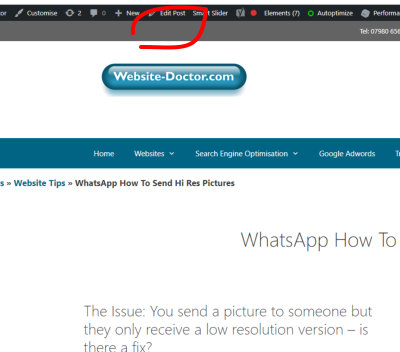
Spacing The Content Out
Once you have a picture and some words chances are you will then wonder how you can add some space around your text.
There are two options
- Padding
- Margin
Padding can be added to the top bottom left and right and the same with margin.
Most of the time padding will do the job. Add 40px Top same bottom and 6px left and right. (The 6px left and right will just move the text away from the sides of the screen on a phone.)
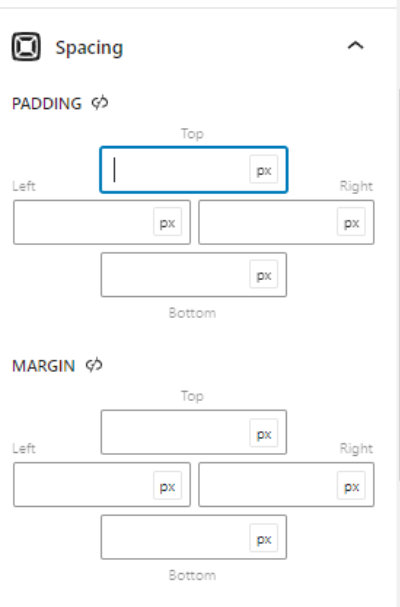
How To Make The Content Appear Where A Post Is Required?
In Categories there will be a selection of choices. Click the applicable one and untick Uncategorised.
If you wanted the story to appear in News as well you could click that. I.e. a post can appear in more than one location.
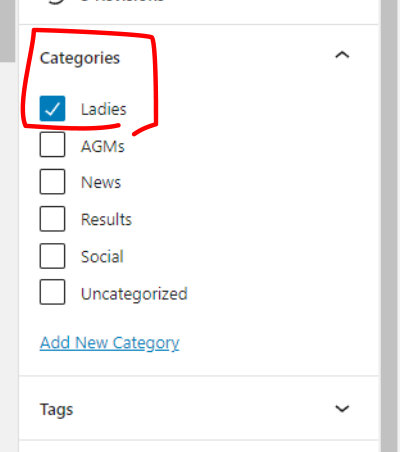
Featured image and Excerpt
Normally a post has a image which when you click that takes you to the post and some text to go with that. To add your featured image, this is below the Category section.
Like most things these might seem more complicated than it is the trick is give yourself plenty of time.
No-one builds websites like they do on adverts. Click, click, click there 30 seconds and I have created an award winning website.
Power User Tips
Write your text in Word or something similar before you start creating a post. Benefits – spellcheck, and easier to organise your thoughts.
You can also copy and paste from Word in to the website post.
A less than perfect but timely website post will be more popular than a perfect post 2 weeks after the event. You can always go back and edit a post if you have misspelt someone’s name.
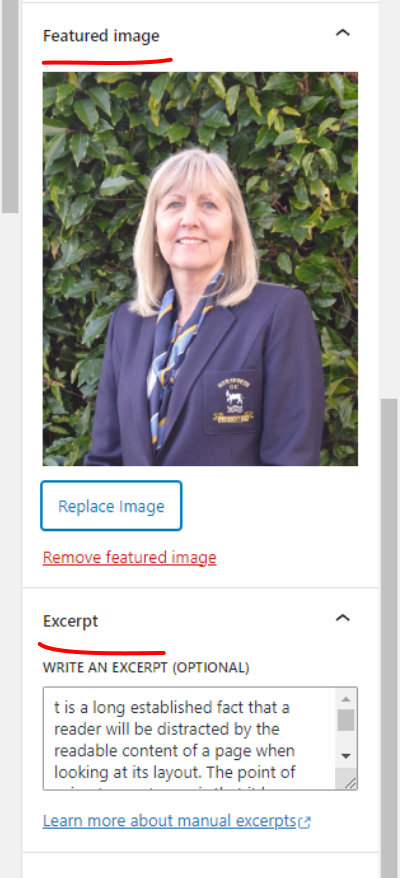
FAQs Related to Posts
Posts only work if you have something to say, which other people might be interested in. However, most people are expert in something, your job, hobby, sport, and if not expert maybe your news is topical. You could be reporting on your local sports team. What people want is timely, topical, relevant content.
Writing about how you solved a problem could be relevant to someone else. Showcasing how you updated someone’s garage door, front door, windows etc. shows you are alive and kicking.
Every week many tens of thousands of events take place, sporting, social, community – the participants maybe interested in knowing more about what happened. Facebook – for some people is the answer but not everyone is on Facebook. Content on Facebook is not particularly tied to your website. Posting on your website reaches the world. Of course you could post on both.
Ironically many newsletters are not mobile phone friendly even though more than half of all emails sent are read on a mobile phone. Newsletters do not last in a way which posting on your website will. A weekly post on your website would be indexed by Google and could help you come up in organic searches. As a crude rule of thumb the more website pages a site has the more important Google assumes the site is.
A fair point but – timely content tends to go further than the perfect post which takes a month to get published by which time everyone has moved on. The trick is to keep your key content separate from your posts. Which can be easily be achieved.
Absolutely. Posts have the potential to be indexed in Google and be presented as answers when people search. If you have a Website-Doctor.com website I will teach you how to optimise your pages for SEO. (80% of the pages are not optimised, on some websites it is 100%.)
In WordPress, a page and a post are two different types of content that can be used to create a website. They have different properties and are used for different purposes.
Pages are used for static content that doesn’t change very often. This might include things like your homepage, about page, contact page, or privacy policy page. Pages are typically organized hierarchically, with one page being a parent of another page. This allows you to create a navigation menu that makes it easy for visitors to find the information they’re looking for.
Posts are used for dynamic content that is updated more frequently. This might include things like blog posts, news articles, or product reviews. Posts are typically organized by categories and tags, which makes it easy for visitors to find similar content.

