How To Use Instagram On A PC
Instagram is a popular social media platform which would prefer it was used via your mobile phone. That might work well for some, but for those of us who prefer the desktop computer, Instagram has made it a bit harder to upload photos. The problem is the + sign which you click on to upload these days is missing. Presumably an attempt to force you to use your phone.
Rather than mess about moving pictures from your phone to PC edit and then move them back to your phone – there is a solution.
These tips apply to Google Chrome – not tried in other browsers yet.
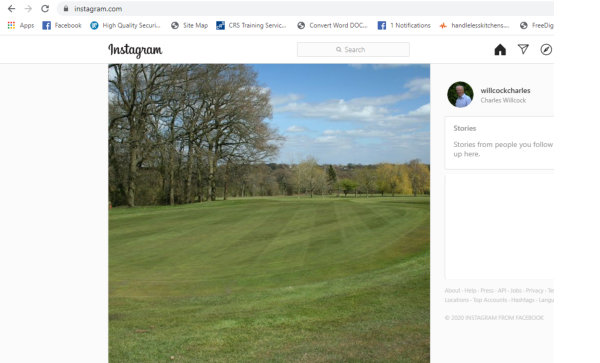
1 from Instagram https://www.instagram.com/willcockcharles/ and your profile page
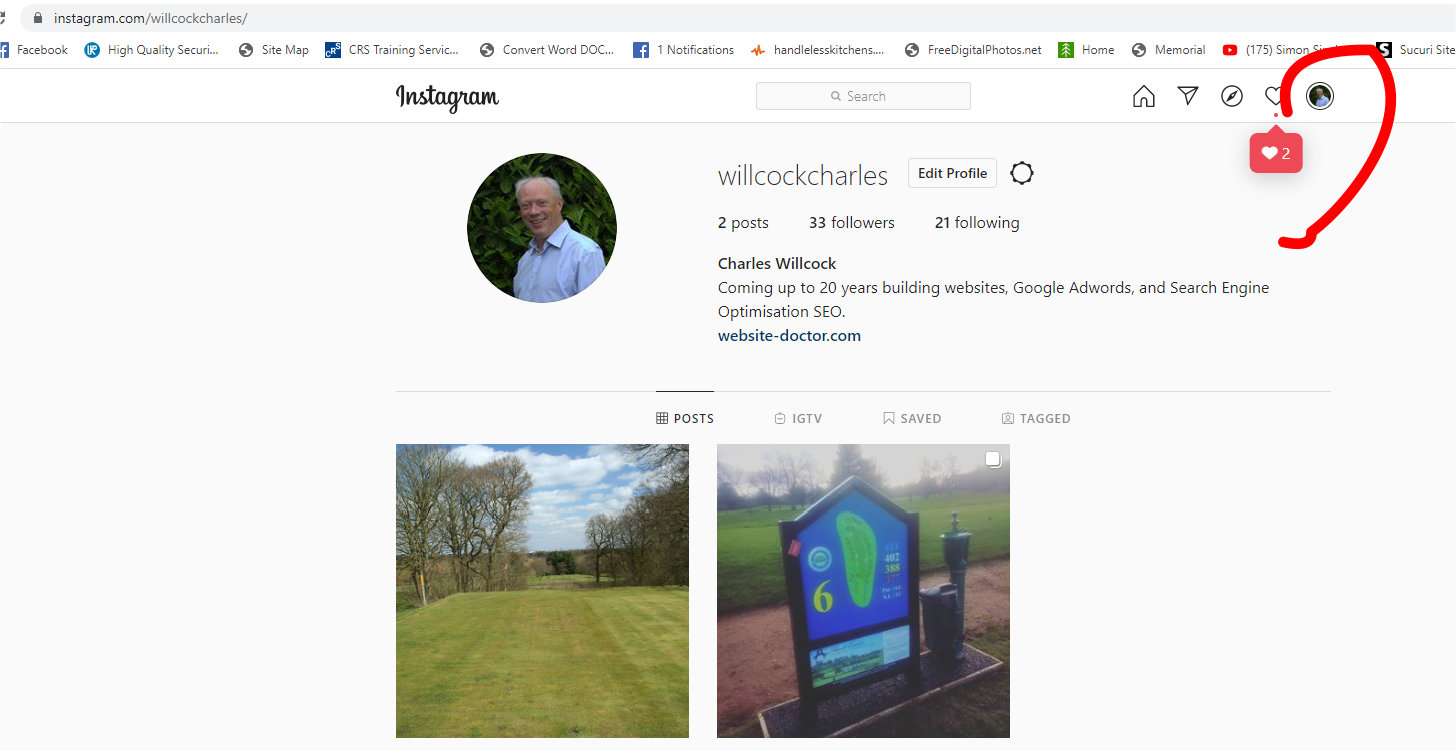
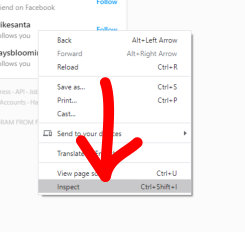
2 right-click on the page. That will bring a box up. Click the last item which is Inspect.
3 on the top line there is an icon which is a mobile phone symbol. Click that twice
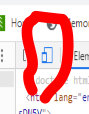
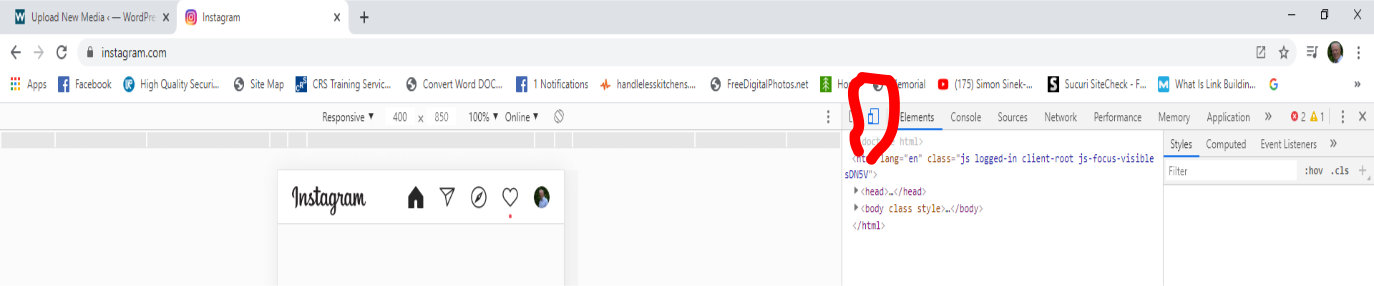
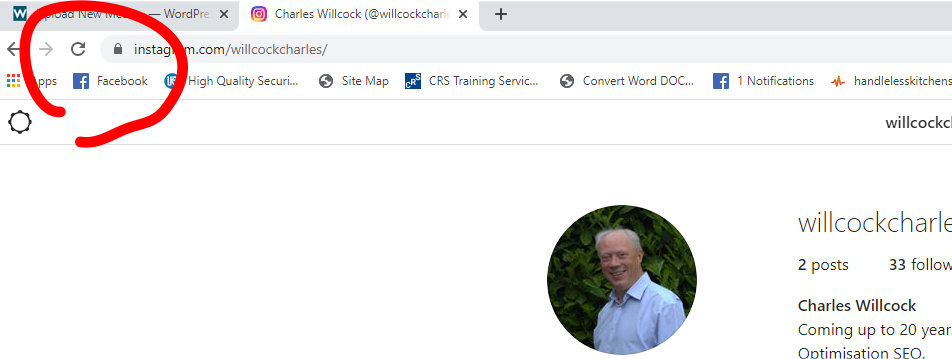
Refresh the page with the arrow in a 330-degree circle to the left of the address
5 Now at the foot of the page in the centre is the + to upload your pictures.
6 Now you can click the x to clear all the code you do not need to see. It is a bit below the x to close the entire window.
7 Your cursor is now a black spot on the Instagram page.
Simple if you know how. Slightly strange that Instagram do not publicise this.
Anyway now you can upload photos from your computer.
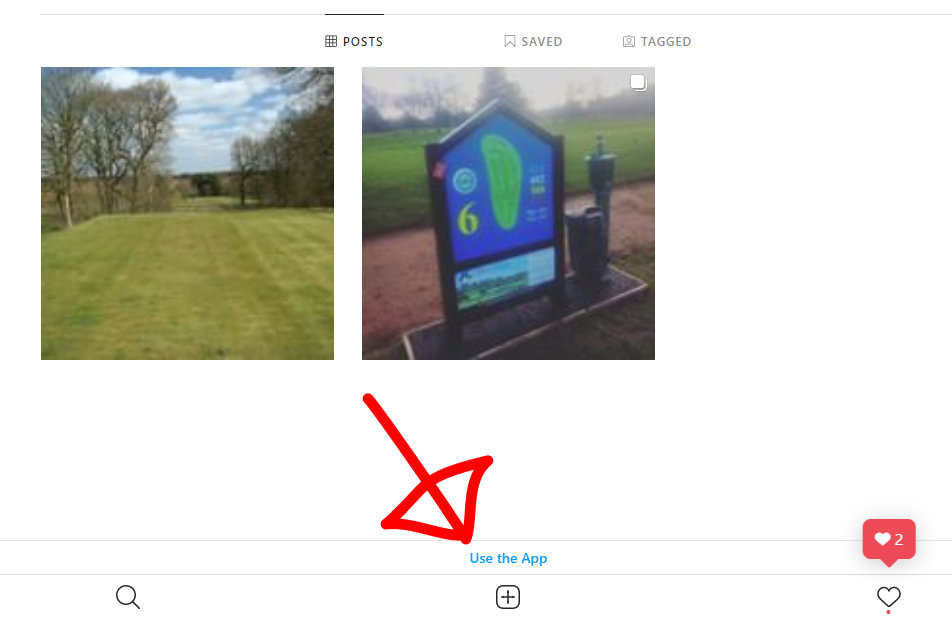
To share a video from Twitter on other platforms:-
1 Click on the video and copy the URL
2 Paste in to the box on https://twittervideodownloader.com
3 Then download and save on your PC
4 Now it can be uploaded to Facebook etc.

