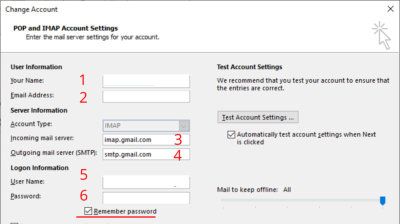Outlook and Gmail Working Together
Following a client request I have put some notes together on how you can use Outlook and also have the benefits of Gmail IMAP.
The screenshots are from Windows 10 and Microsoft Office 2013 Outlook. Whilst the visual appearance might change from version to version hopefully this will help you get set up.
1
First step is login to your
Gmail Account where you can see the emails.
2
Click the Gear Icon and Click See All Settings.
There are 11 tabs starting with General move you cursor to Forwarding and POP/IMAP
Click on that and Check that Status IMAP is enabled. If not click the radio button.
If you make any changes ensure that you click Save Changes at the foot.
3
Next job
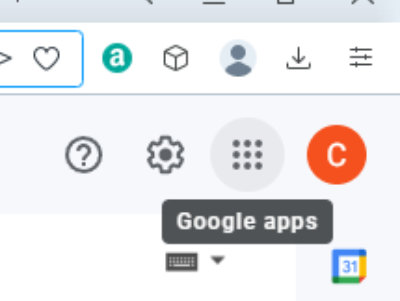
4
Click on Account which is the first one and then Security
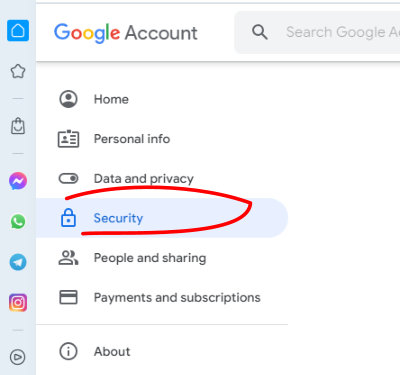
5
For this to work you have to have turned on 2-step Verification – otherwise this option is not available. To do that you put in your mobile phone number. Google sends you a 6-digit code to your mobile phone. You then add that code to the form and that will enable the feature App passwords to appear.
Generate an App password
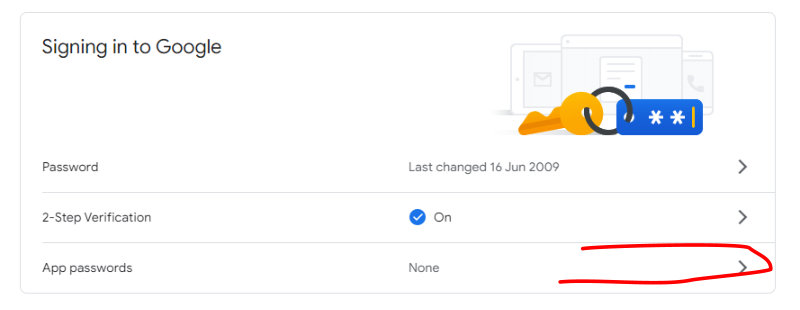
6
This is a key setting, and you have to put your password in again. This is the password for signing in to the account.
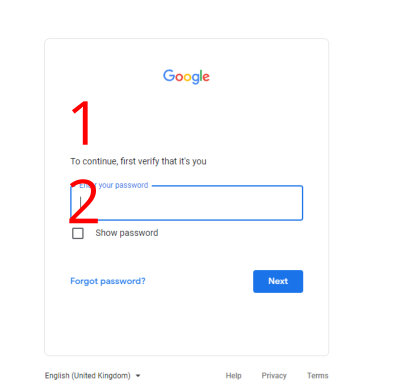
7
Next to use Outlook on a Windows Computer select those options from the available choice and click GENERATE
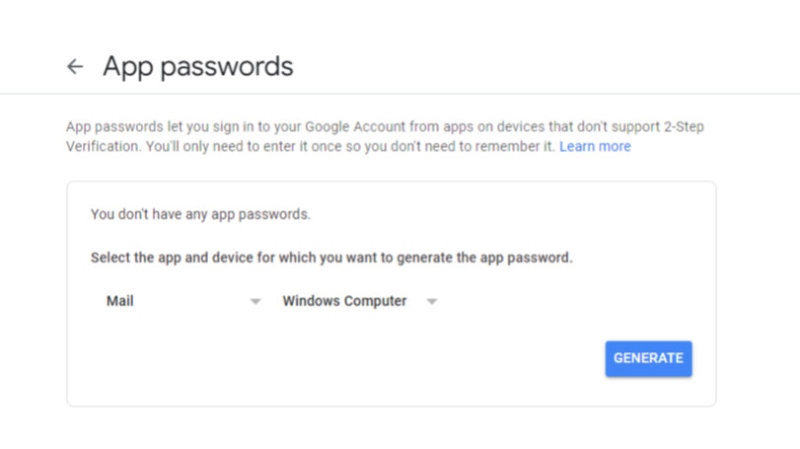
8
This will bring up a box like below with the password created for your account. I would paste this in to notepad on your computer to as a handy place to keep it for the next operation.
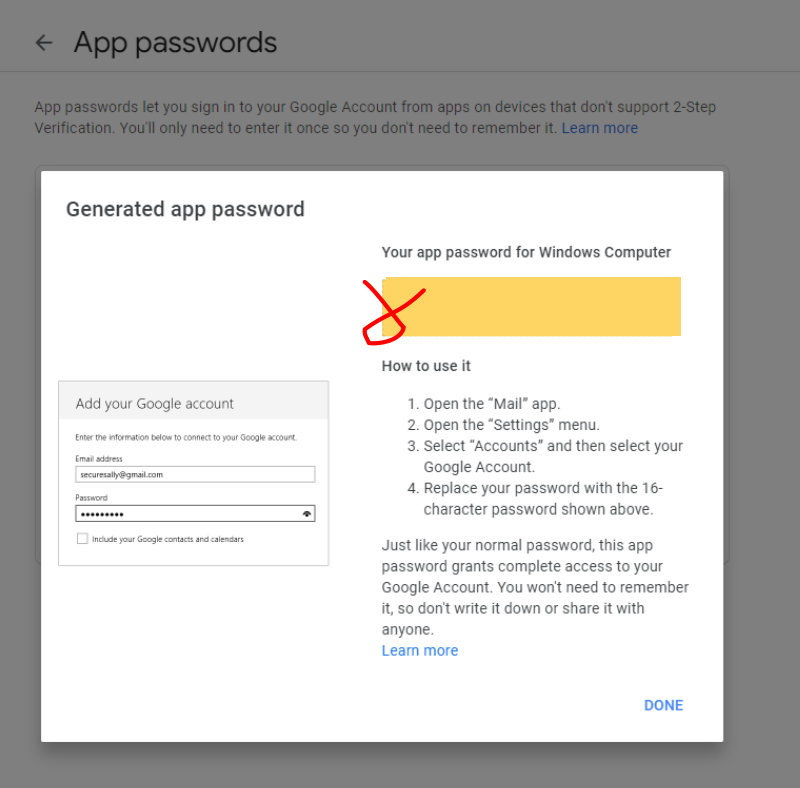
9
Username would be the email address for signing in to the account and not an Alias now you add the 16 character password created by Google.
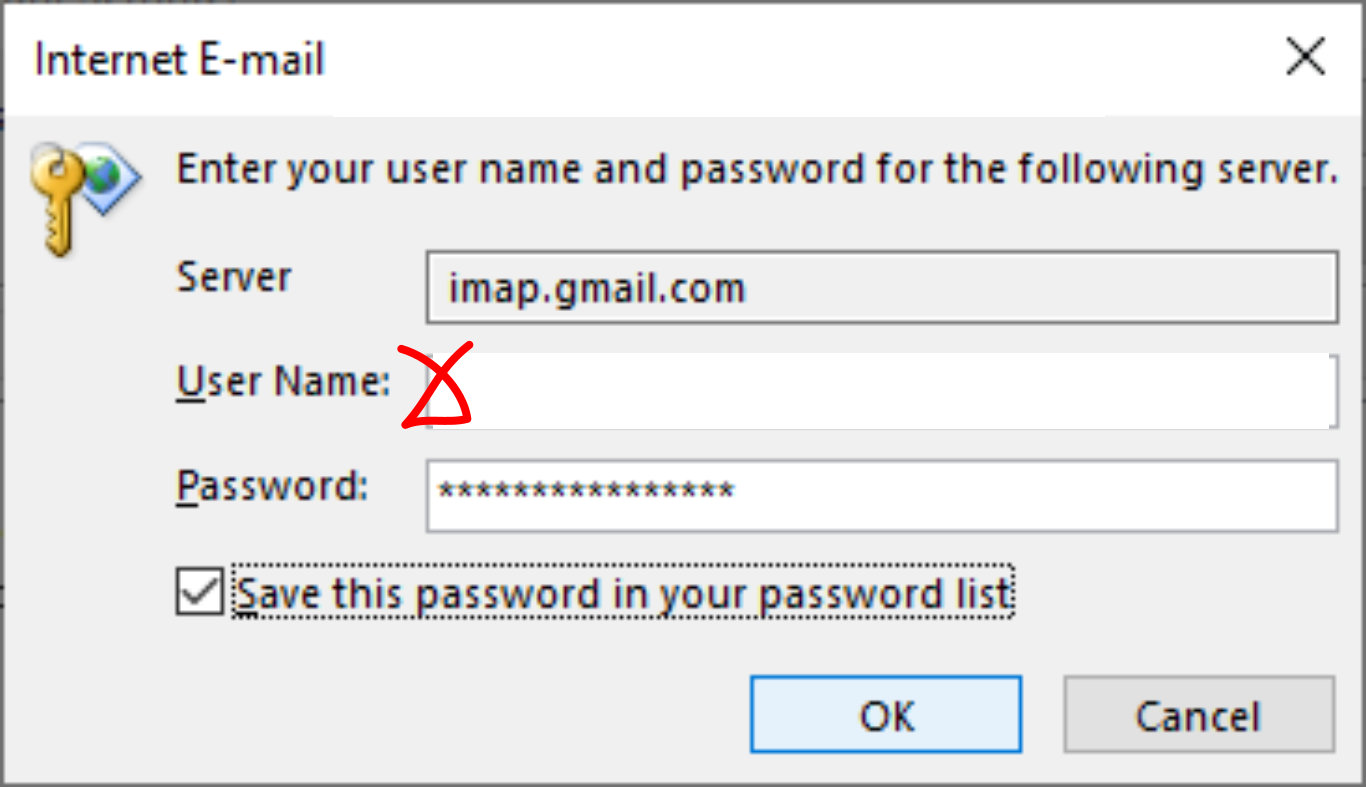
10
- These settings need filling in Your Name: As you would like people to see your name.
- Email address
- Incoming mail server is imap.gmail.com
- smtp.gmail.com
- Logon Information would be the account email address
- Is the New Google generated password (The password being referred to is the 16 digit password from App passwords)
- More settings

11
General – this is to help identify the account on your Outlook settings so whatever makes sense to you.
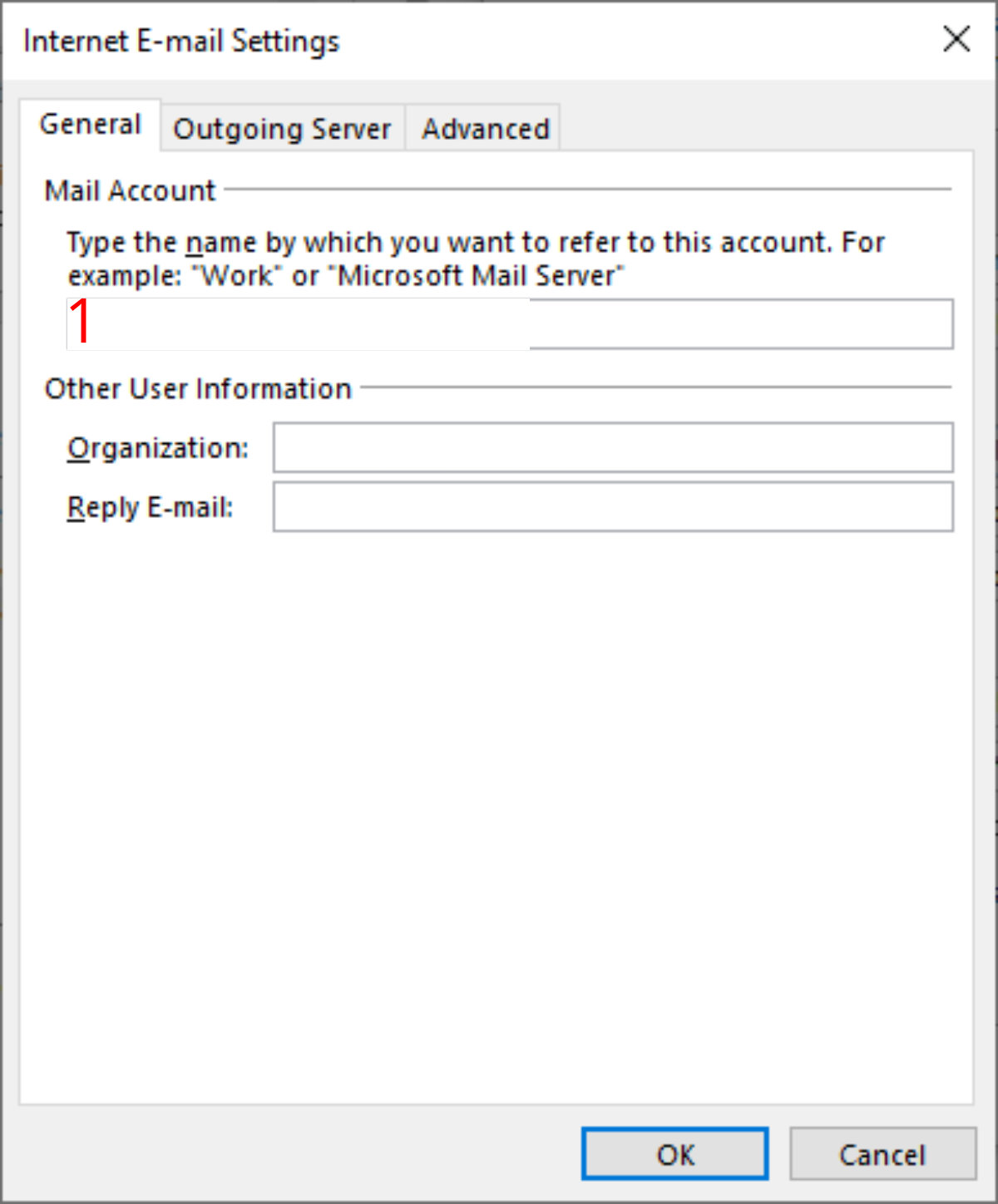
12
Outgoing Server
Tick the “My outgoing server…”
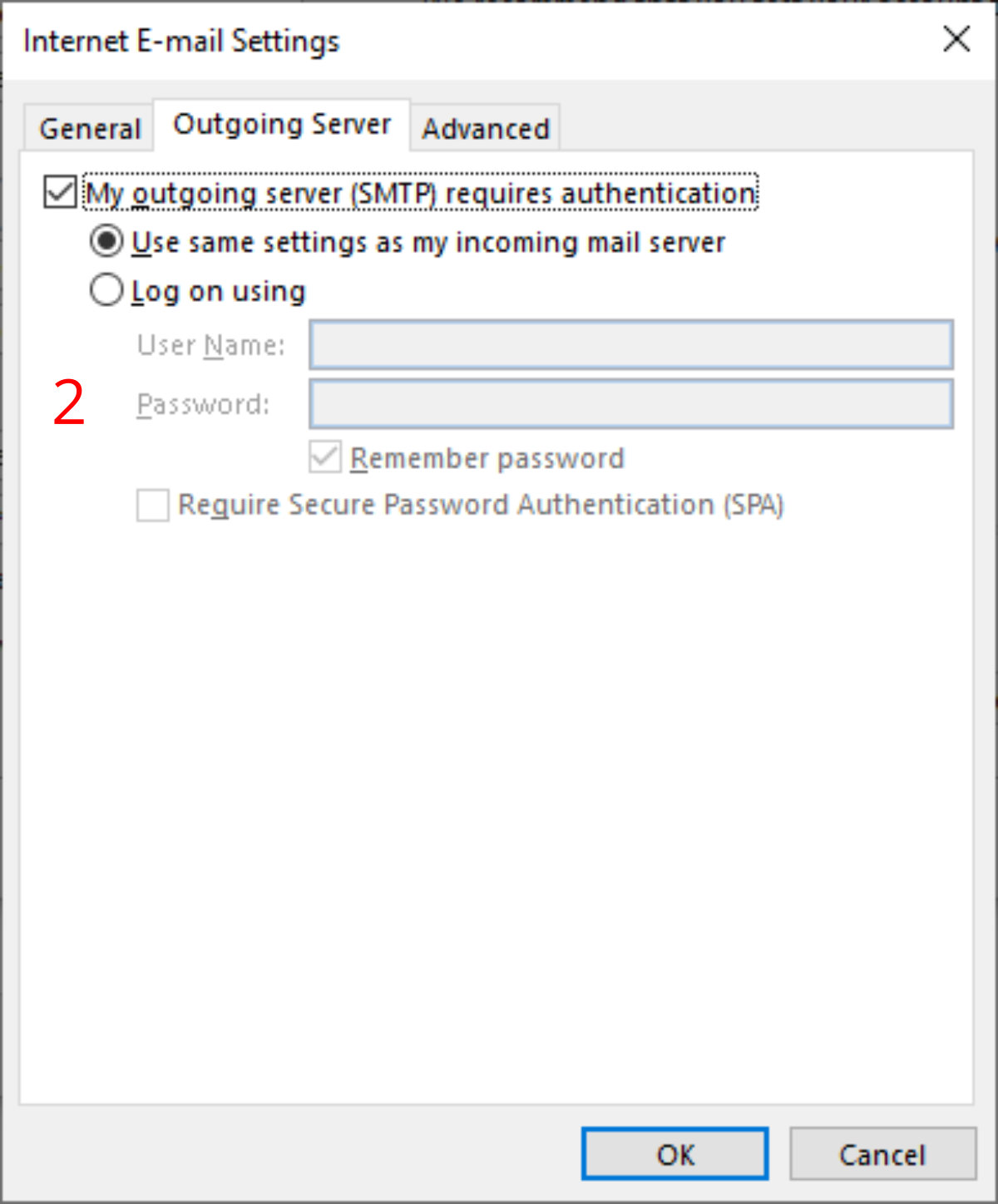
13
For me these settings worked.
Incoming 993
Set encrypted to SSL
Outgoing 587
and TLS

14
Click Next
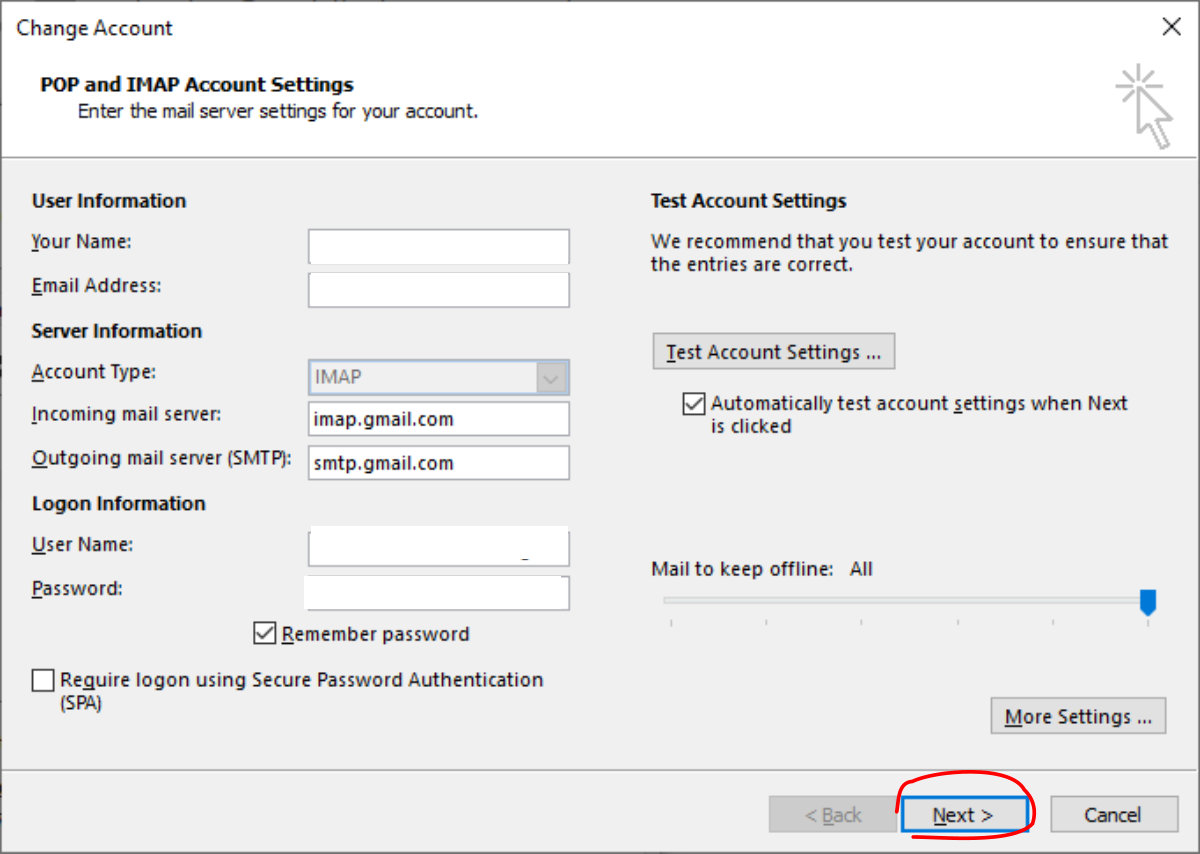
15
All being well you will see after a few moments two ticks.
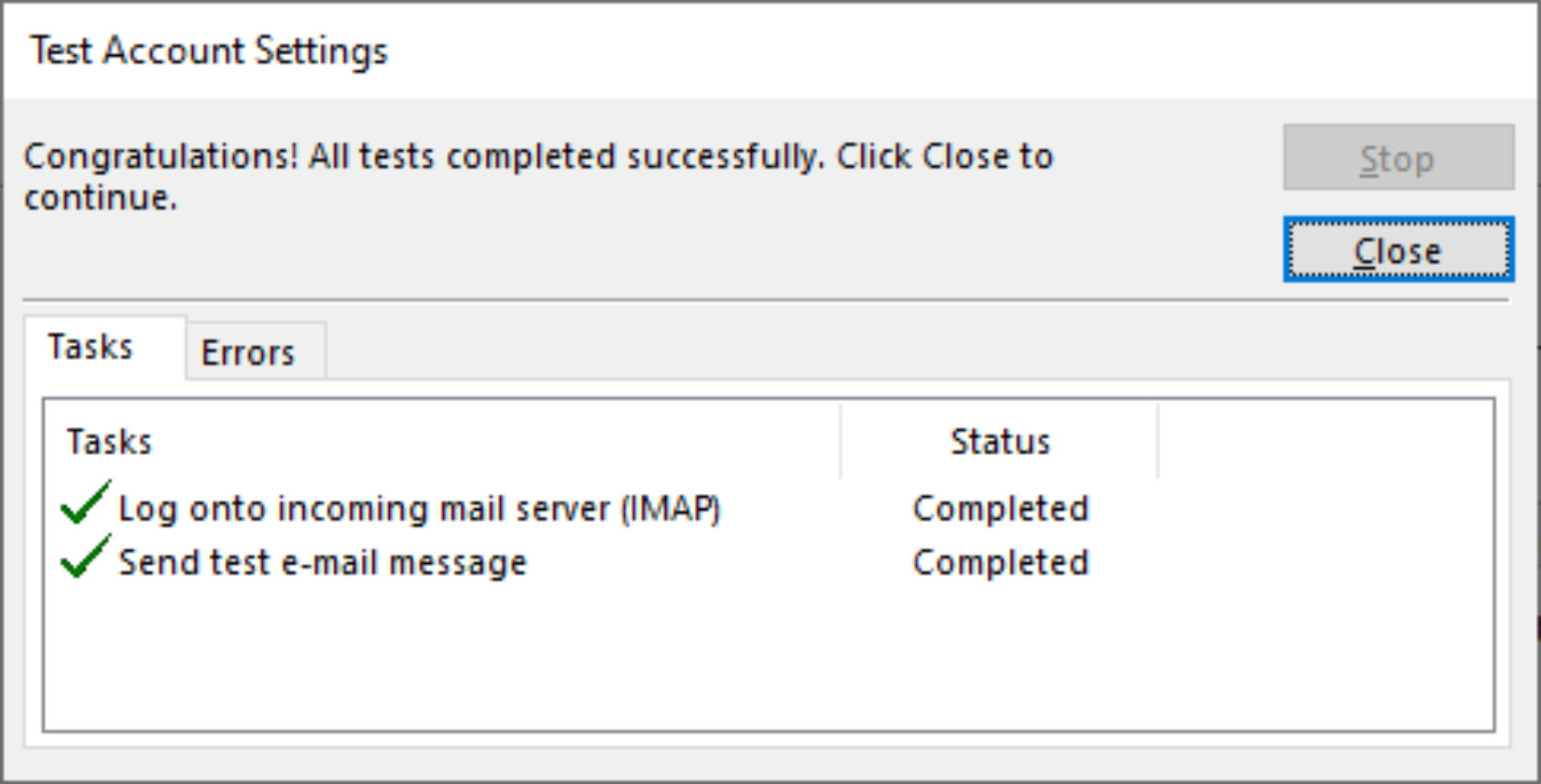
Click Finish and Close
A Closer Look At Creating Your App Password
Whilst the visuals below might not be exactly as you find it when you create your App Password – the principle hopefully will be the same and these screenshots will help you create the password which is different to the password which you created when you set up your Gmail account.
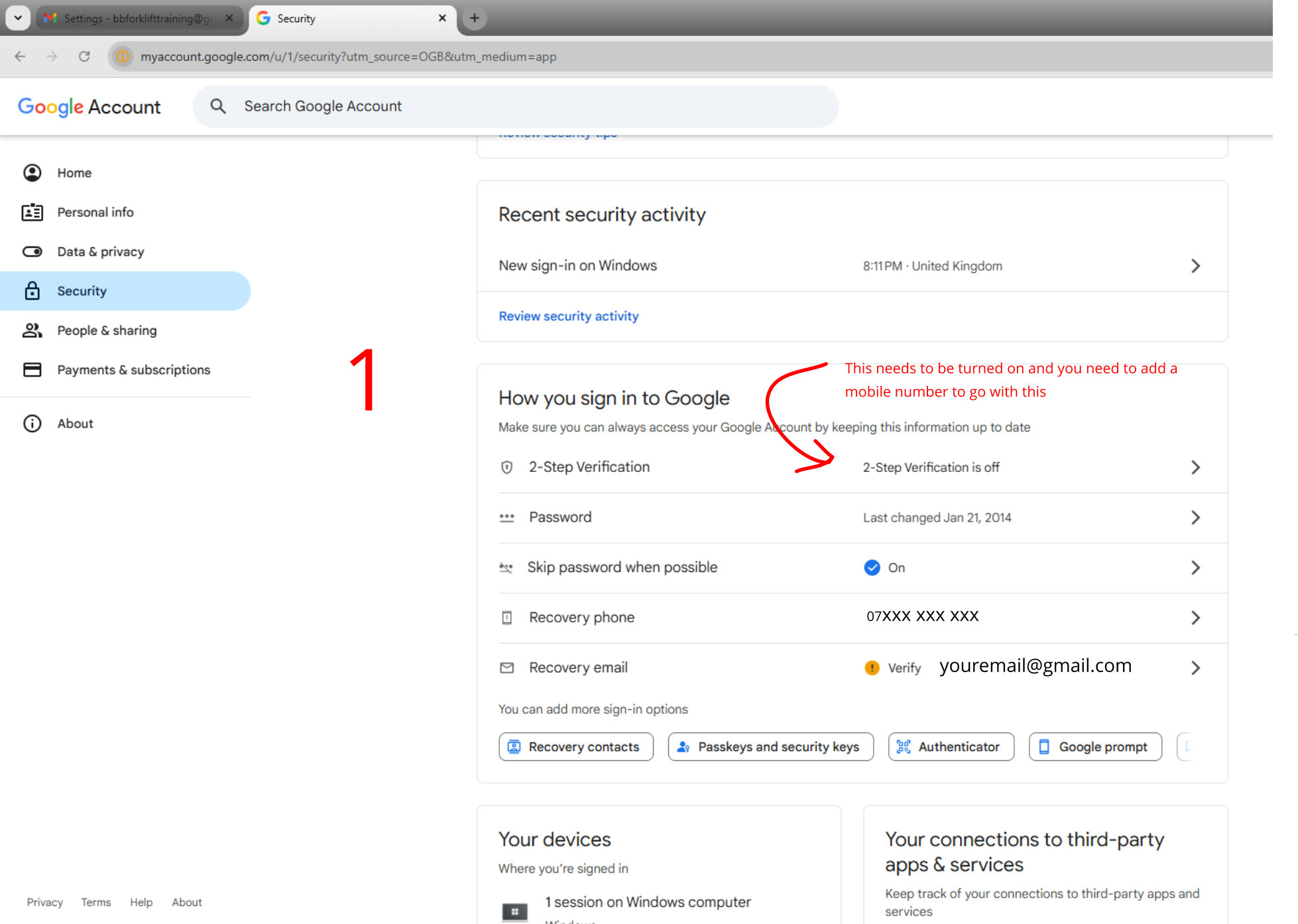
There is more than one way of triggering a link to create the App Password. This is one way.
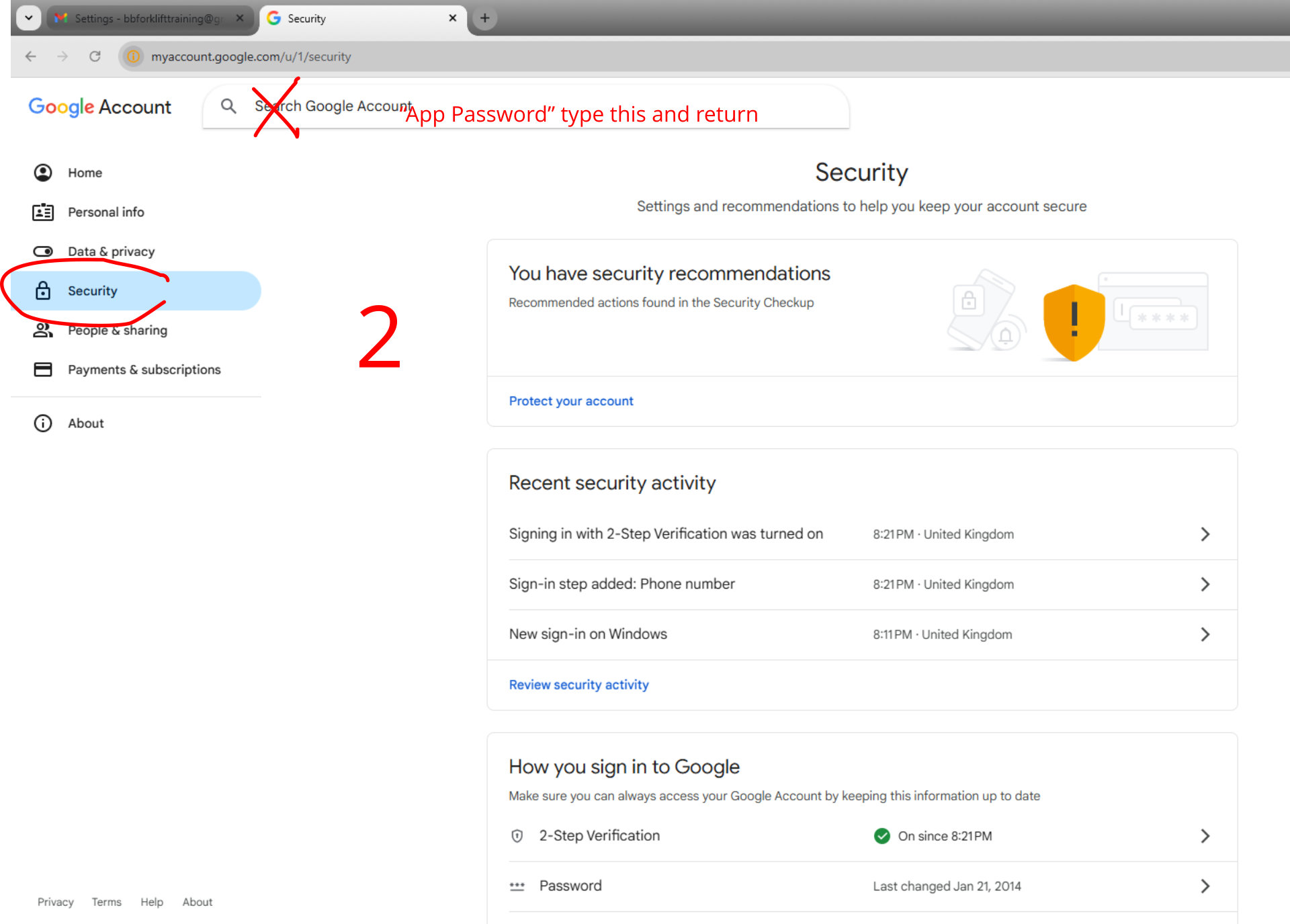
Hopefully you will find this page type something for the App Name which is self-explanatory.
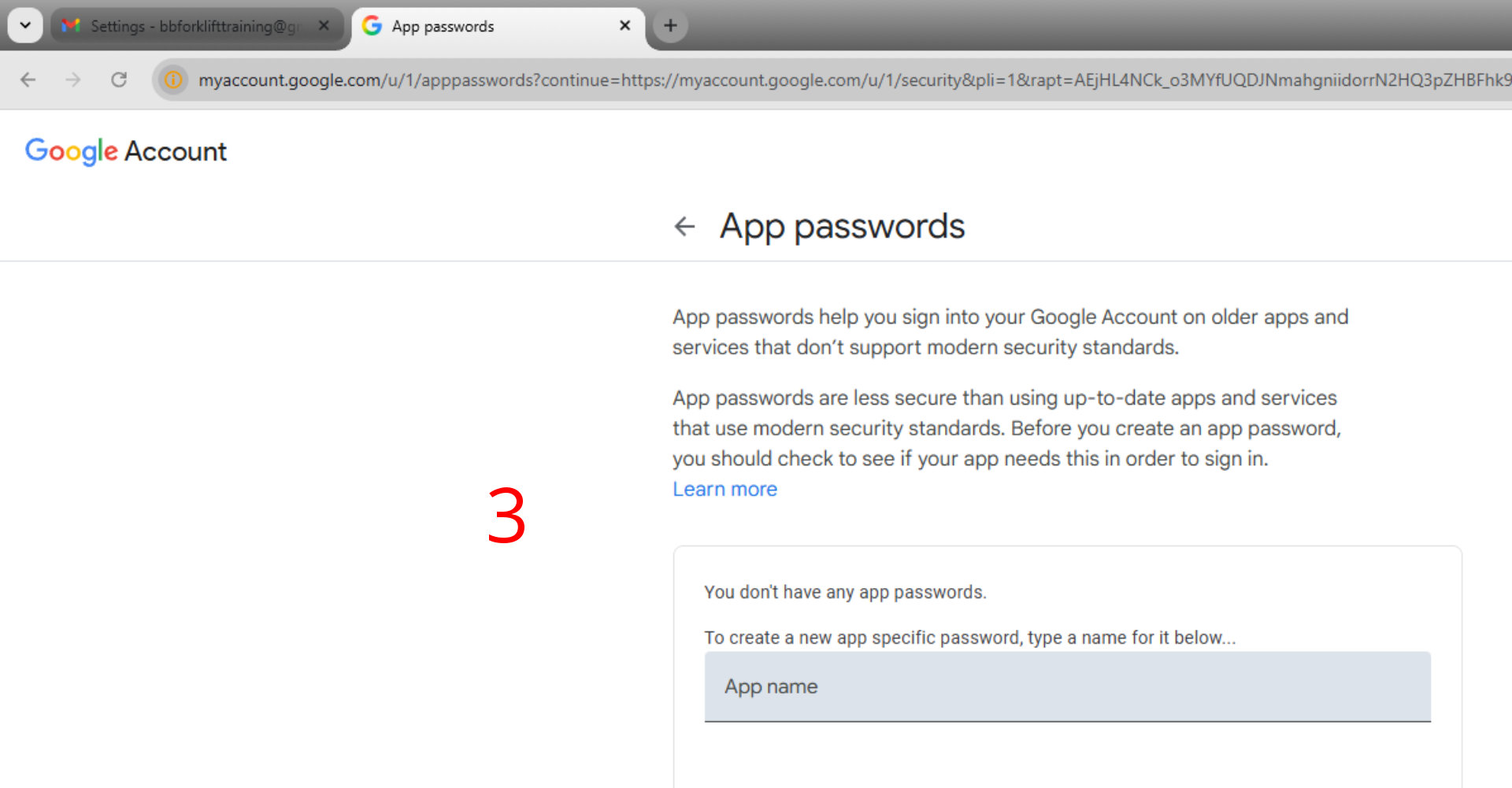
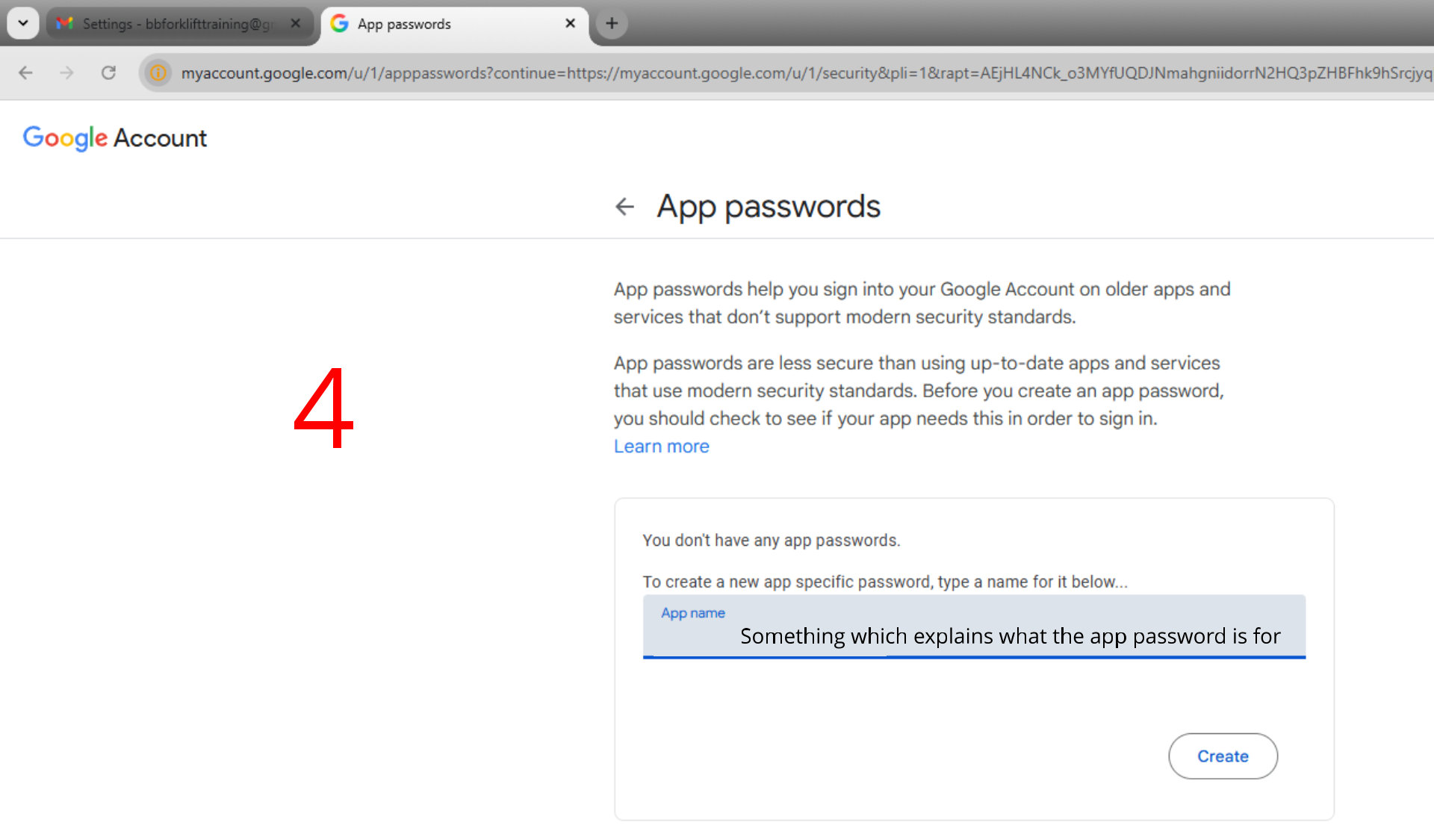
Click Create
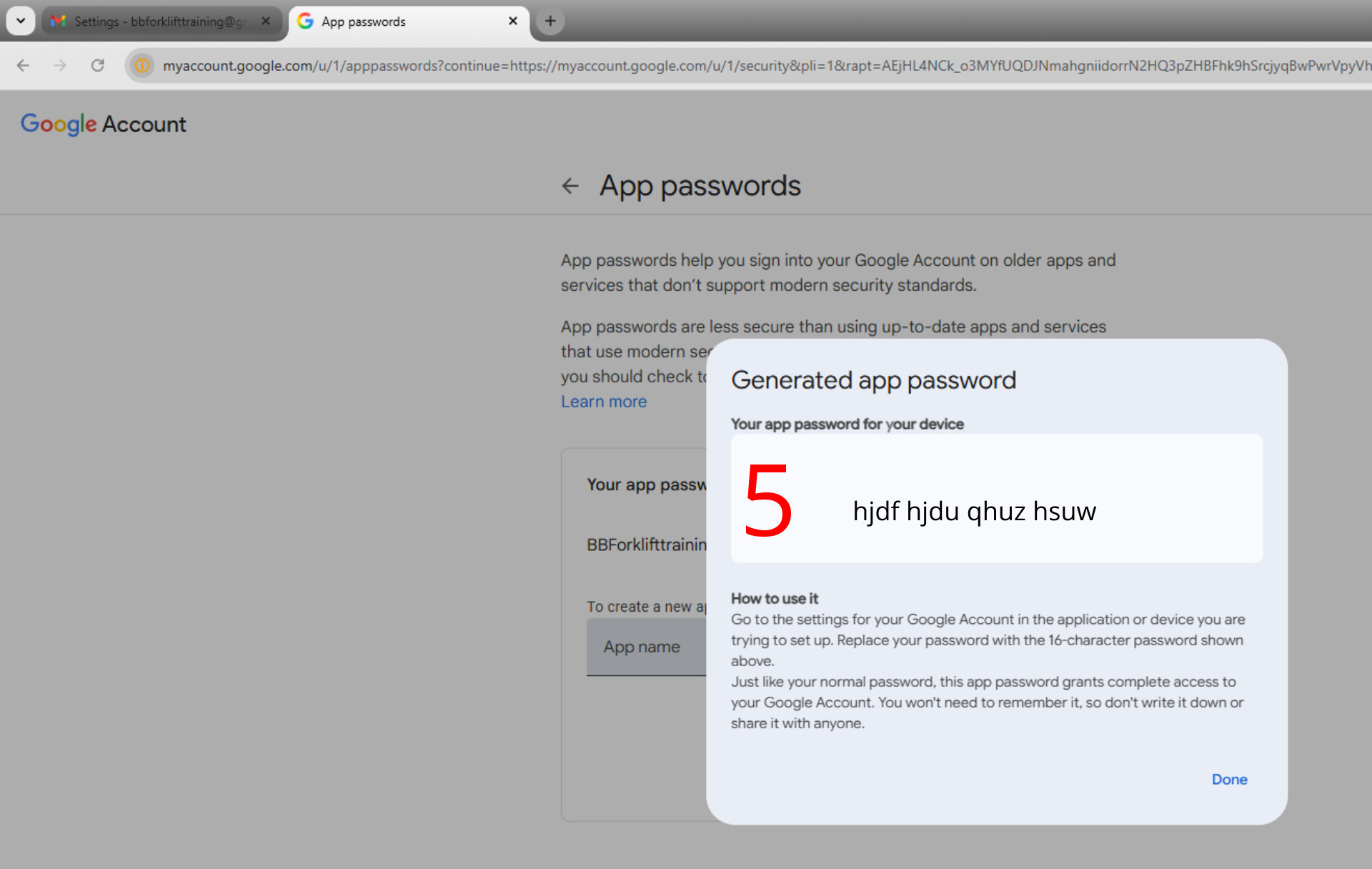
You will see something like the above you need to copy this into Notepad or similar and then close up the spaces to create a 16 character password
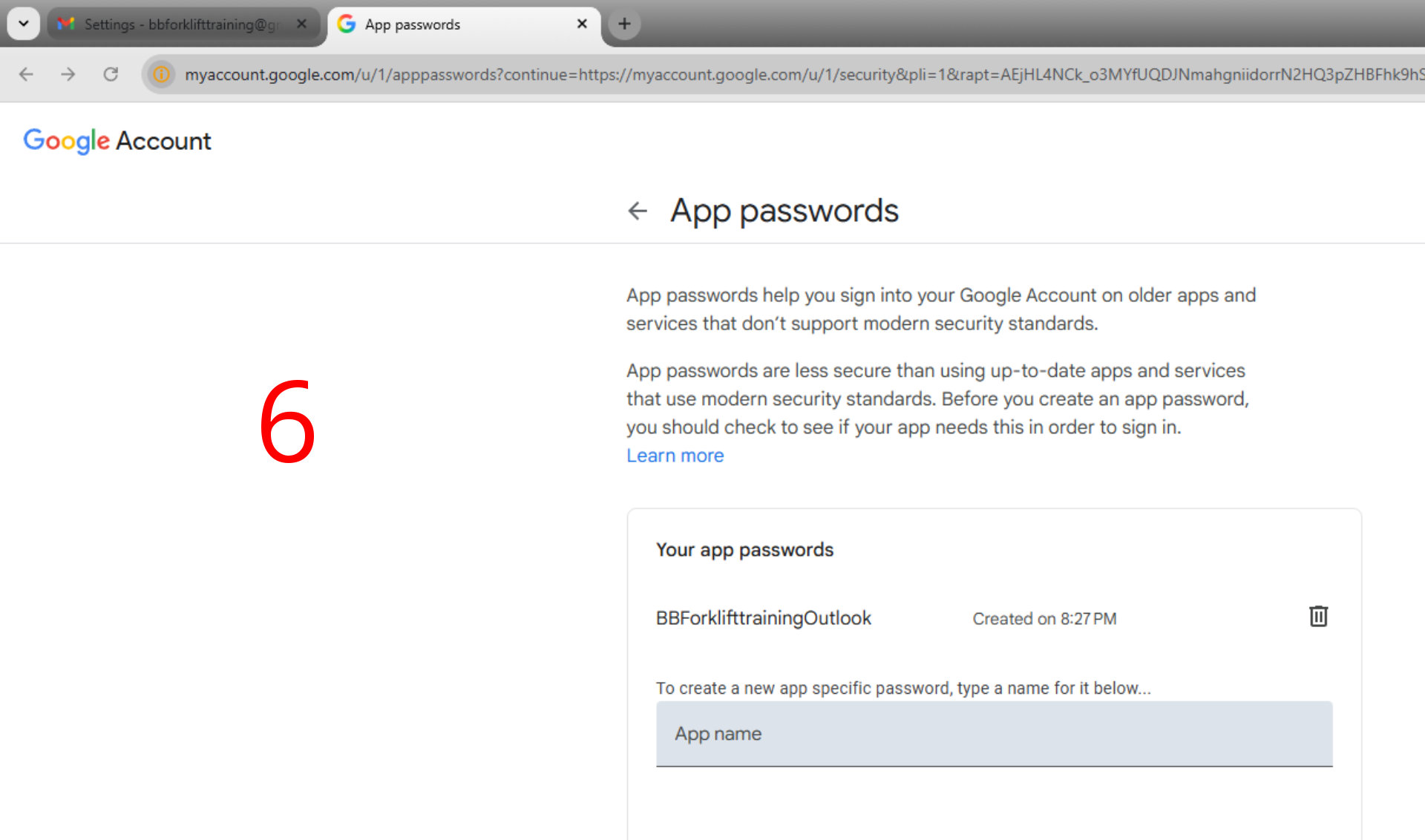
Now you have your password you can click Done and put it to work.
Create up to 30 email aliases for your Gmail account to help your manage your Inbox. Gmail Aliases Take Charge Of Your Inbox.