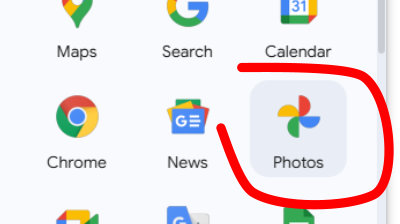Sharing Photos & Videos
Once someone told me very excitedly that they had just bought a new phone which took pictures and I replied, “Why would you want that?” These days I must use the camera function on my phone absolutely every week. Not every day, but most days.
If you already know that you store your photos both on your phone and in the cloud, and you share those photos with others via links then there is nothing new for you here, but I sense I know a lot of people who are unaware of this option and do not use it.
If you have an Android phone you will have a Google Gmail address even if you very seldom use it. With that address you received 15GB of storage in the cloud. Thus, if you set your Android phone to save your pictures chances are you are storing them in the cloud, even if you have not noticed.
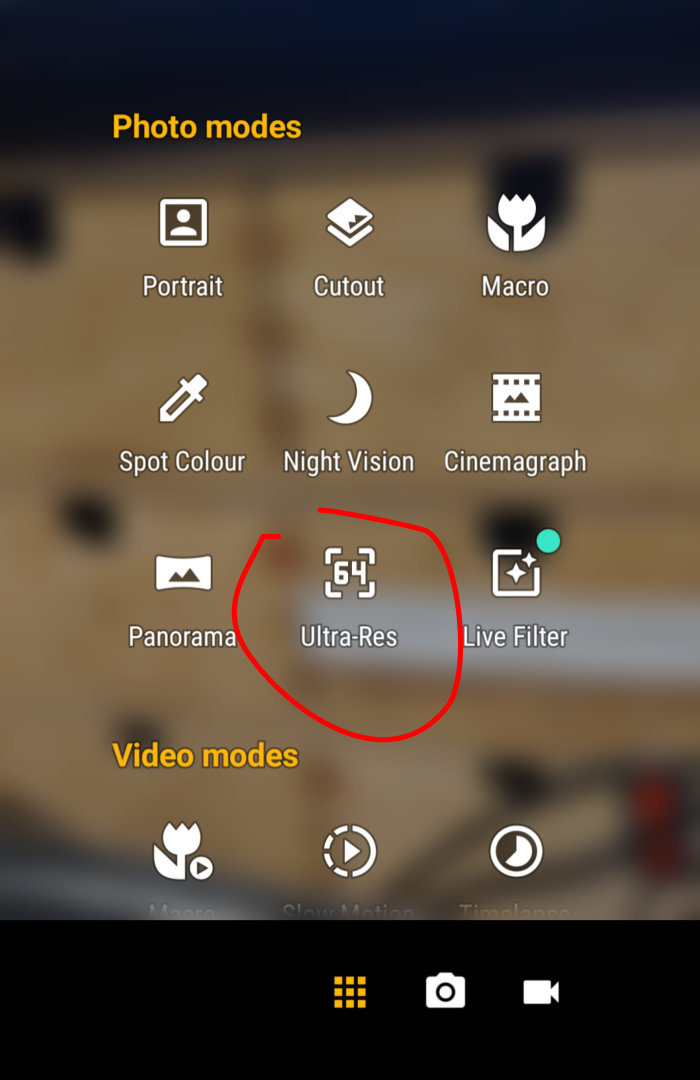
Ultra-Res Ultra Resolution
Means that your phone is taking the photos in a higher resolution than the default.
My Android phone can take a photo which is 64.4MP
9280px wide × 6944px deep
The benefit is that I want to edit the photo there is a lot more to edit. I can zoom in with my graphics software https://website-doctor.com/birmingham/ this photo was taken in high resolution, and then I zoomed in to show the Birmingham skyline.
If you are one of the few people who takes your photos Landscape using this format you will create photos which have the potential to fill a computer screen.
If you take your photos portrait this becomes more challenging.
Can you upload a 64.4MP photo on to a website? No.
Computer screens are not normally configured to display something which is 9280 pixels wide except by shrinking it to 1920px wide which is a popular format, or smaller.
Similarly, the depth of a computer screen is unlikely to be more than 1080px deep.
However, it is much easier to make a large photo smaller than the other way round. If the photo is say 1200px wide, and you make it 1920px wide it will look very grainy.
How To Share Pictures Without Losing Quality?
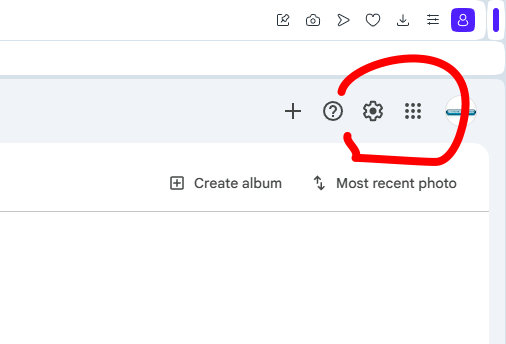
If You Have A Google Account
Login and go to the 9 dots 3 rows of 3 dots and click on that.
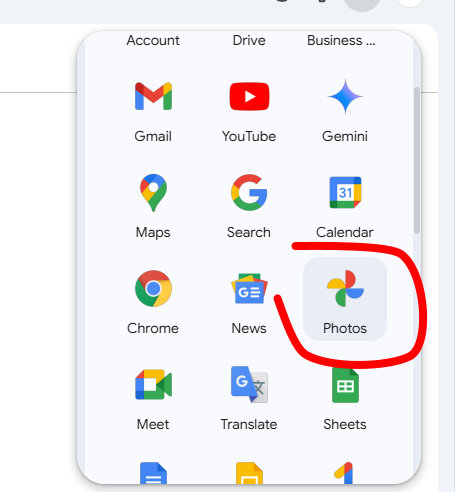
And Go To Photos
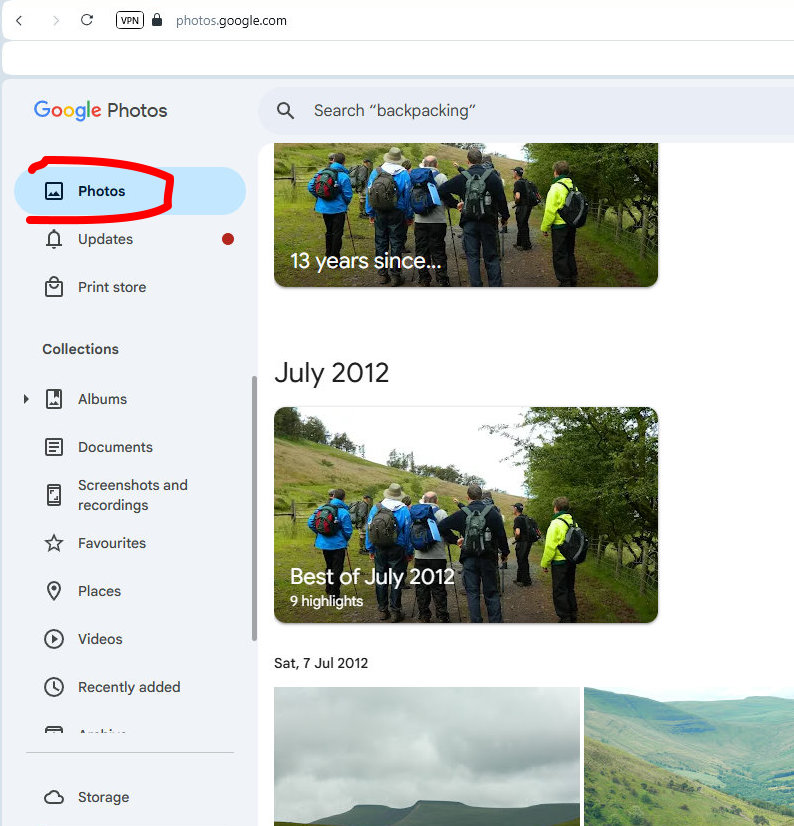
Open Photos
This Account I have only used this once but works fine for these notes.
Hopefully you will see some photos.
For a variety of reasons what works best is to create a new Album.
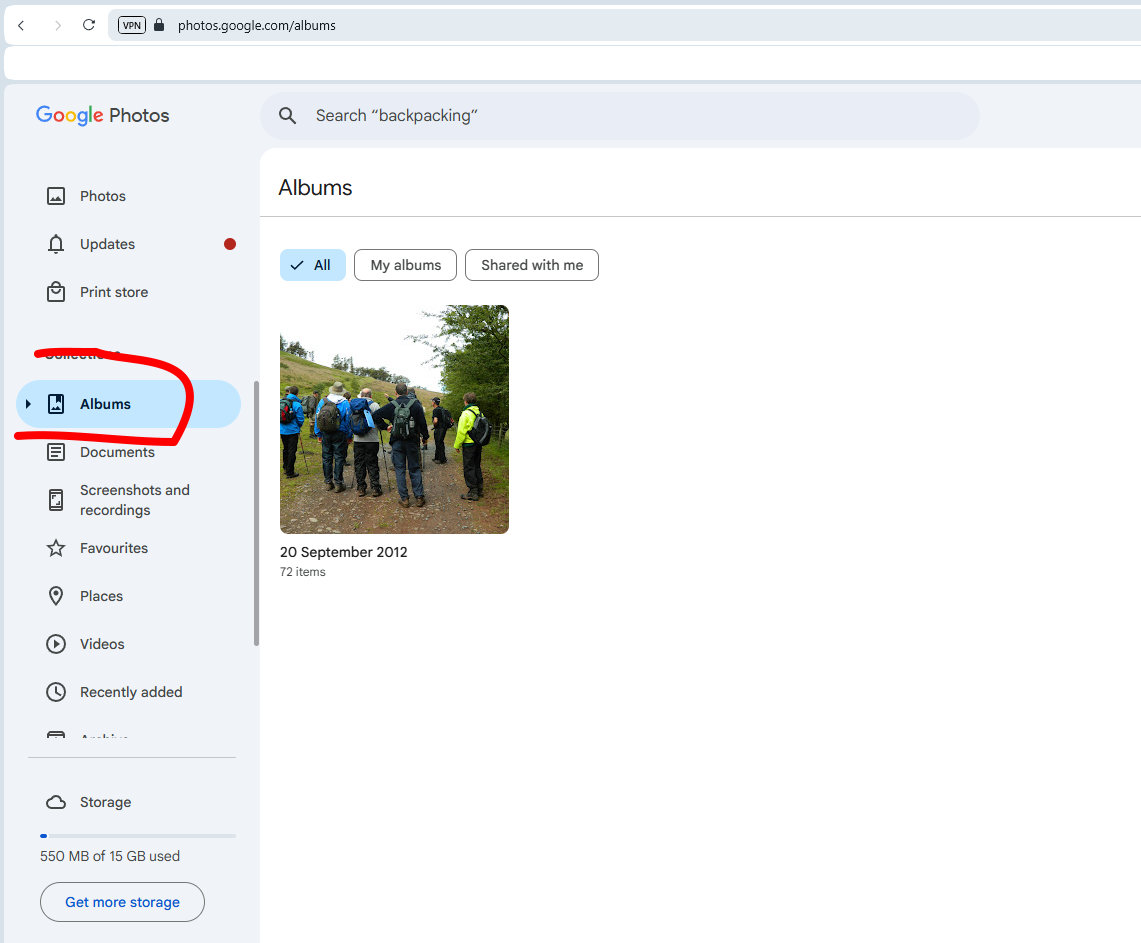
Click Albums
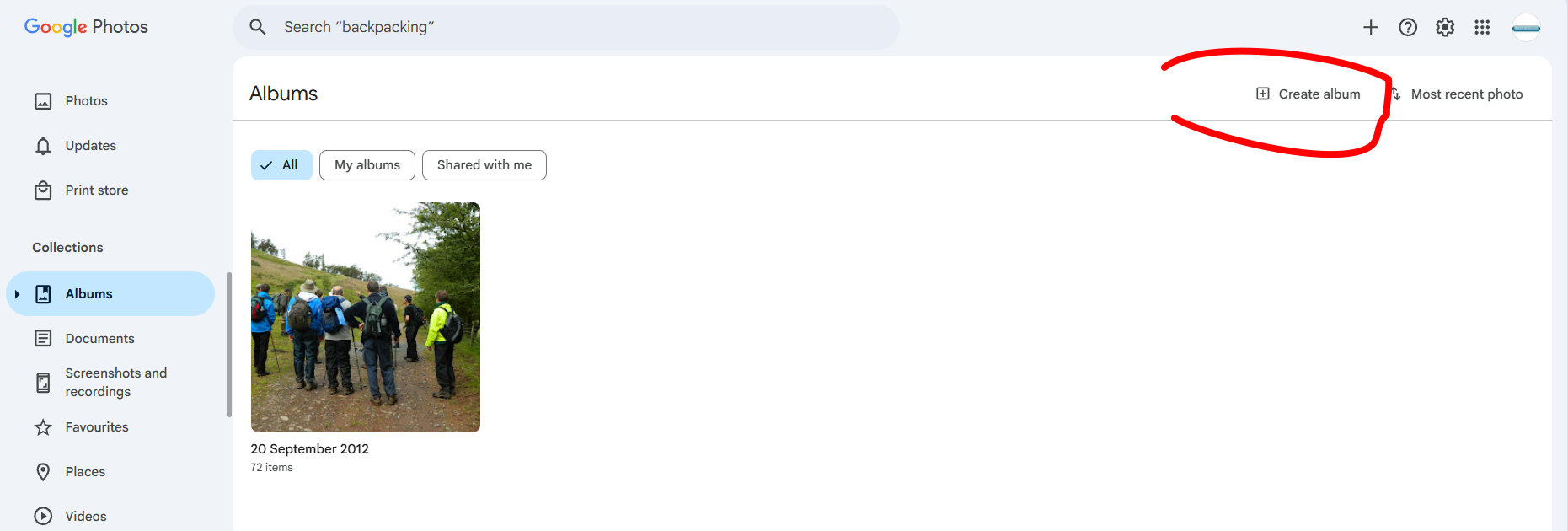
Click New Album
Now select the photos you want to share by clicking on them which give them a tick.
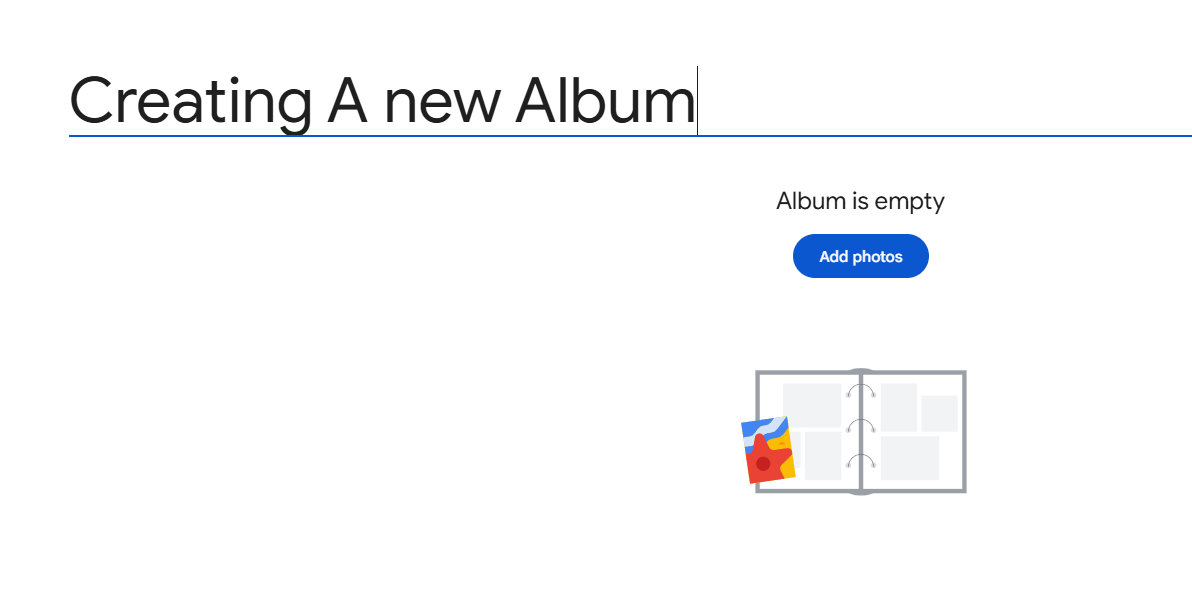
Creating A New Album
Ideally call the Album something which does not need any explanation. You can have more than one Album. Think of who you are going to share this with, that might help name the album.
Now select the photos you want to share by clicking on them which give them a tick.
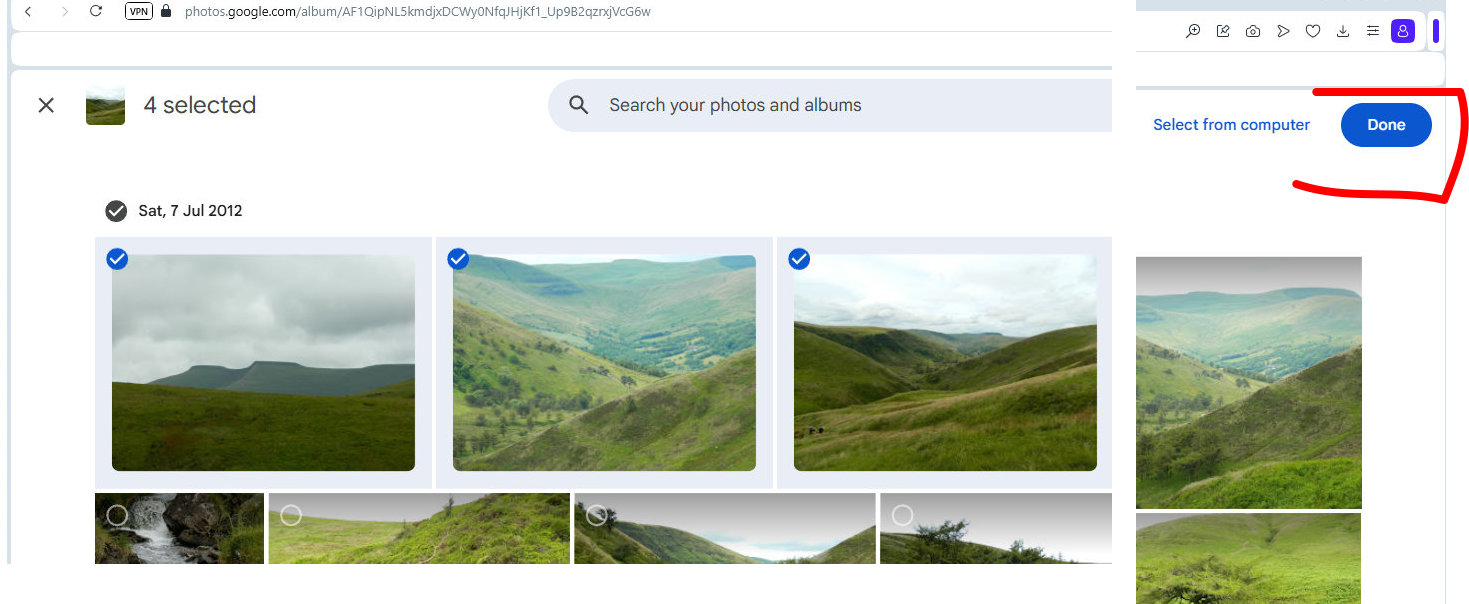
Click Done – When Finished
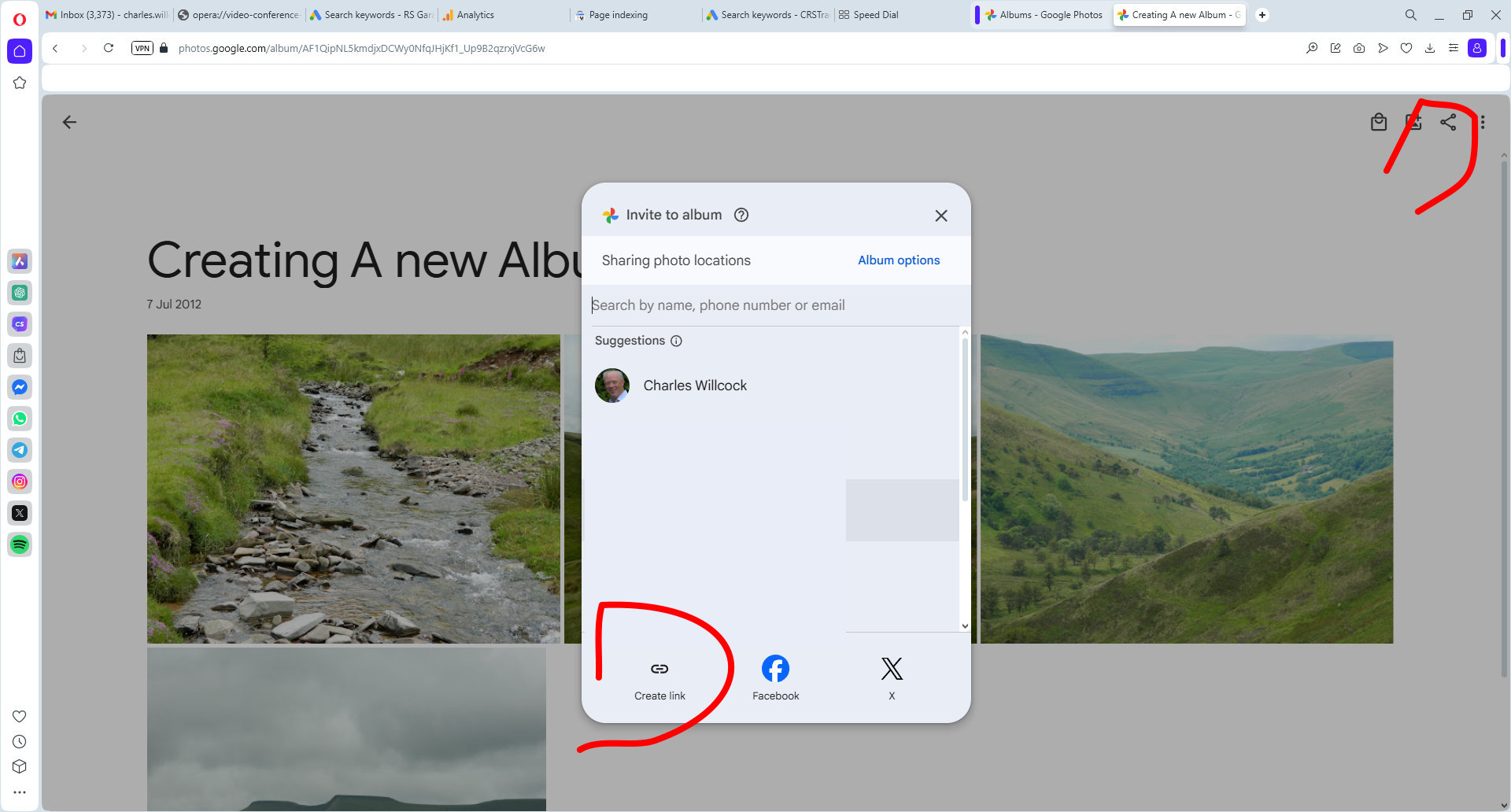
To Share Your Work Click The Share Icon Top Right
This is a circle with two more circles branching off from it and says Share when you hover over it.
You can now share the link with someone in your address book or the one I tend to go with is Copy Link.
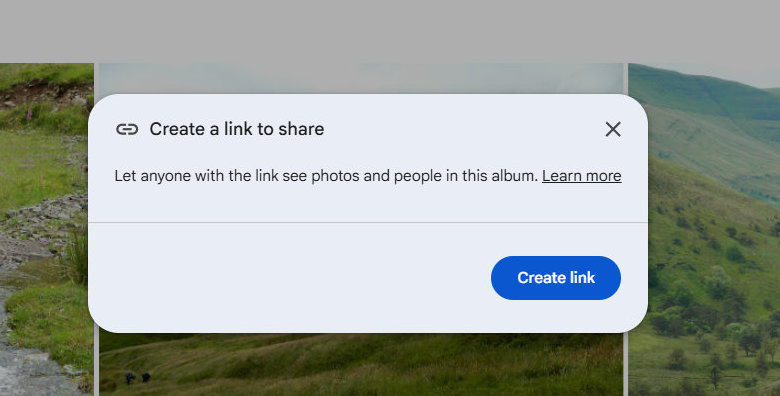
Which Generates This Sep
Click Create link
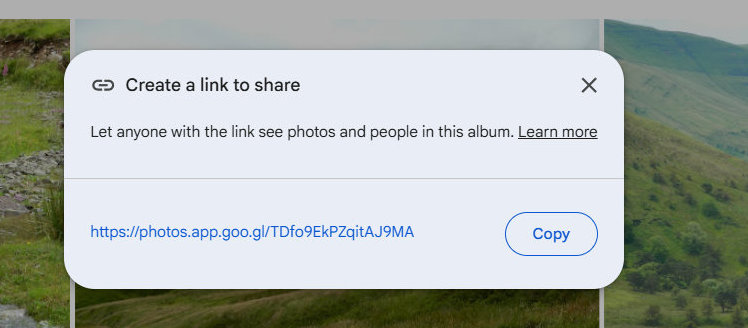
Now You Will See A Link With Random Letters and Characters
Copy
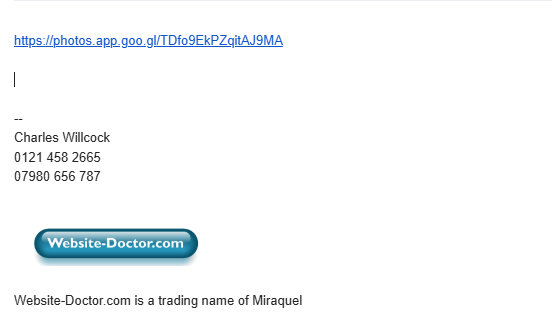
If you paste this into an email or put it on WhatsApp / Facebook or Wherever you want people to see it they can click it to view the photos
The benefit of this is they can now see the full size unadulterated photos as you took them. These have not been reduced in size which typically happens if you share your photos by WhatsApp or put them on Facebook etc.